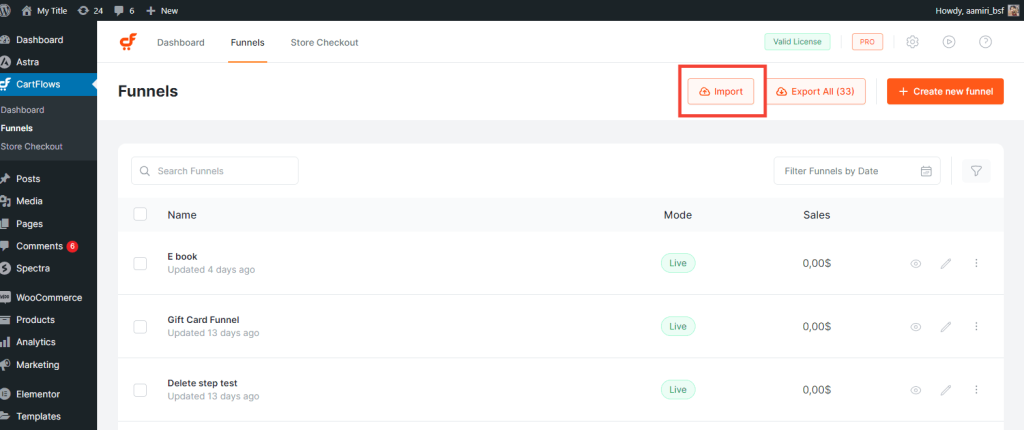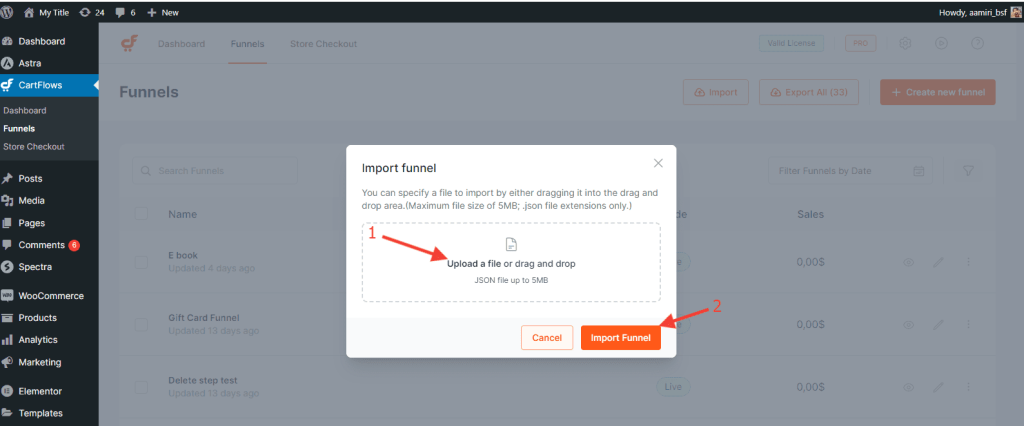With CartFlows, you can make your funnels portable. This means that you’ll be able to use the funnels to any other website through the export/import functionality.
From the WordPress dashboard, go to Cartflows > Funnels.
You can use the Export and Import buttons in exporting and importing the settings and structure of the flow, not the design for each individual step.
To Export A Funnel, select a funnel by ticking on the checkbox, and click on the Export button. Or, mouse hover over a funnel and click on the Export link. This will automatically download a .JSON file on your local computer.
[NEW] Note: With CartFlows v1.5.10, you can import the Funnel / Steps with all of its content from the CartFlows Import / Export option.
P.S. If you are exporting the flow from the Localhost to the Live website then it not work. It will work with live website only.
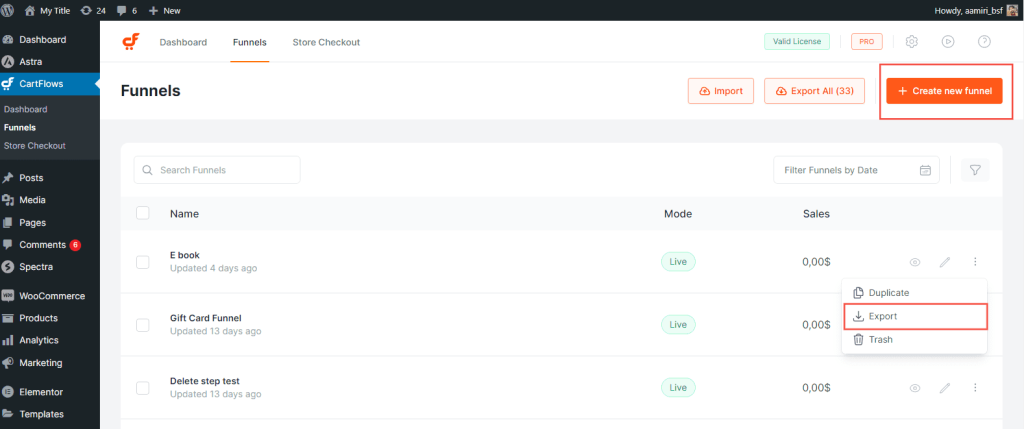
To Import A Funnel, click on the Import button. Upload the .JSON file that contains the flow, then click Import. Once the import is completed, a success message will display.
Go back to the Funnels and you’ll find that the imported flow is already there.
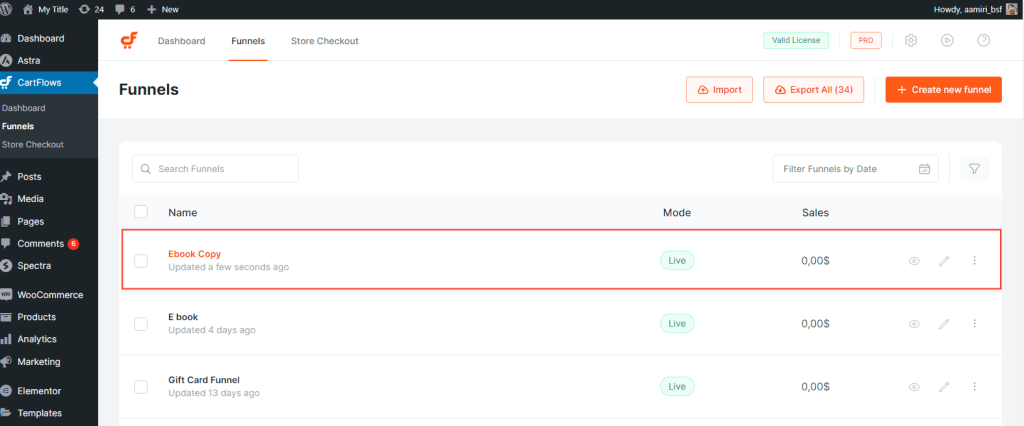
Every page builder handles content differently. But, as long as it has an import/export functionality, you can move your templates around different websites.
To import a design template of Elementor, Divi, Beaver Builder, or Thrive Architect, go to the individual step and edit the page using your favorite page builder. Import your preferred template (JSON or .zip file).
To export a design template, save your design as a template and export it. The JSON file will automatically be downloaded.
Click on the following links to learn more about how to import/export templates with the corresponding page builders:
Learn more in this video.