CartFlows provides Native Facebook Pixel Support, let’s see the steps to enable it and how we can test its working.
Pre-requisites –
There are a few Pre-requisites like –
- You need to create a Facebook Ads Account. Haven’t Setup yet? – follow the steps here.
- Next, you need to get the Facebook Pixel ID, follow the steps here
- Copy the Facebook Pixel ID, you will need to paste it in the CartFlows Settings
Steps to Add Facebook Pixel ID in the CartFlows Settings –
Step 1: From your WordPress dashboard, go to CartFlows > Settings
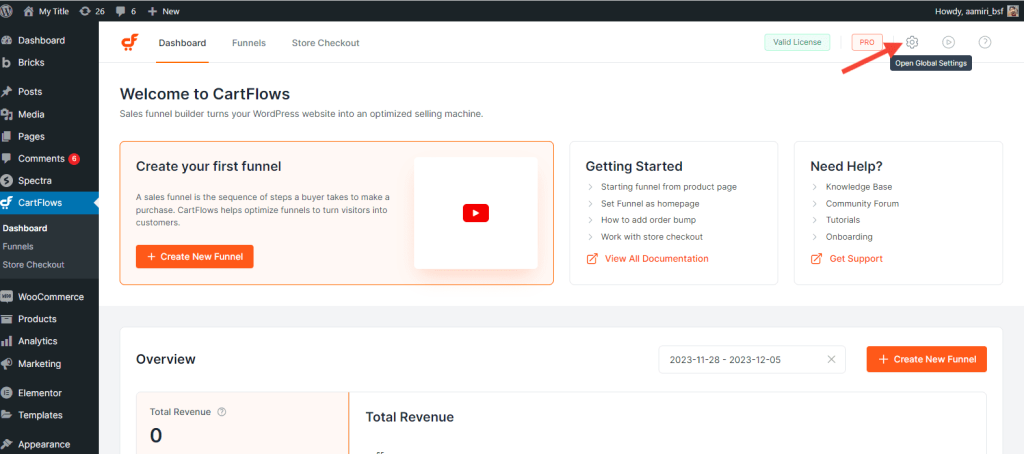
Step 2: Scroll down to the Integrations and enable the option – Enable Facebook Pixel Tracking
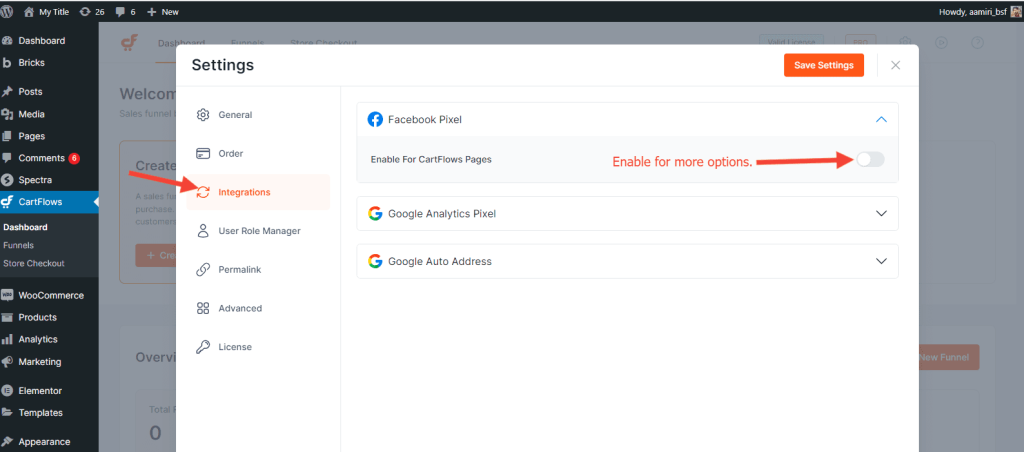
Step 3: Now paste the copied Facebook Pixel ID under Enter Facebook Pixel ID option
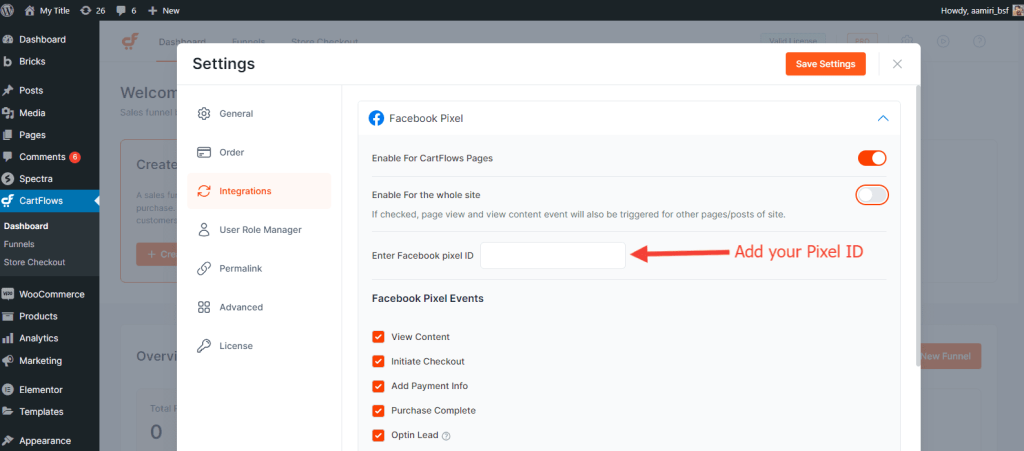
Step 4: You can track the events by enabling the options under Enable Events
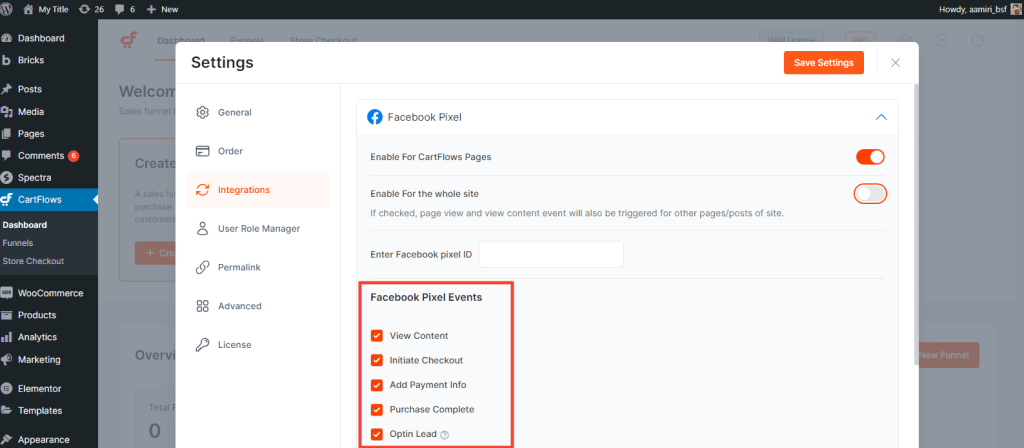
Step 5: Just Save the Changes and you have successfully added Facebook Pixel ID for the CartFlows checkout page events.
How to Test or Verify the Working of Facebook Pixel Support?
For testing the working of Facebook Pixel on your Checkout Page with Google Chrome Browser, you will need to have the following Google Extension – Facebook Pixel Helper
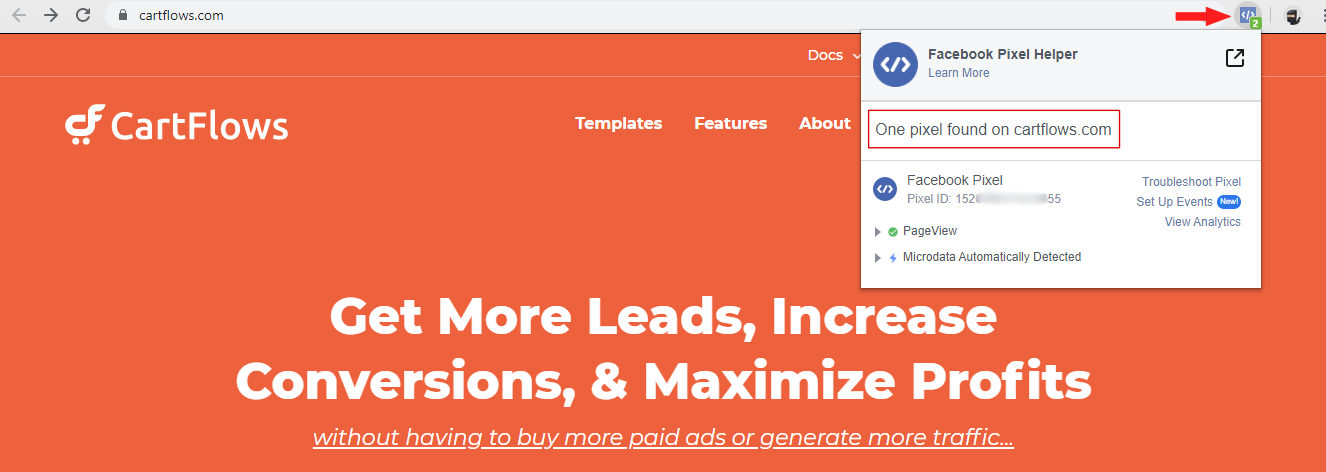
To read more about the Errors or other issues you can refer to the following Pixel Helper article by Facebook.
