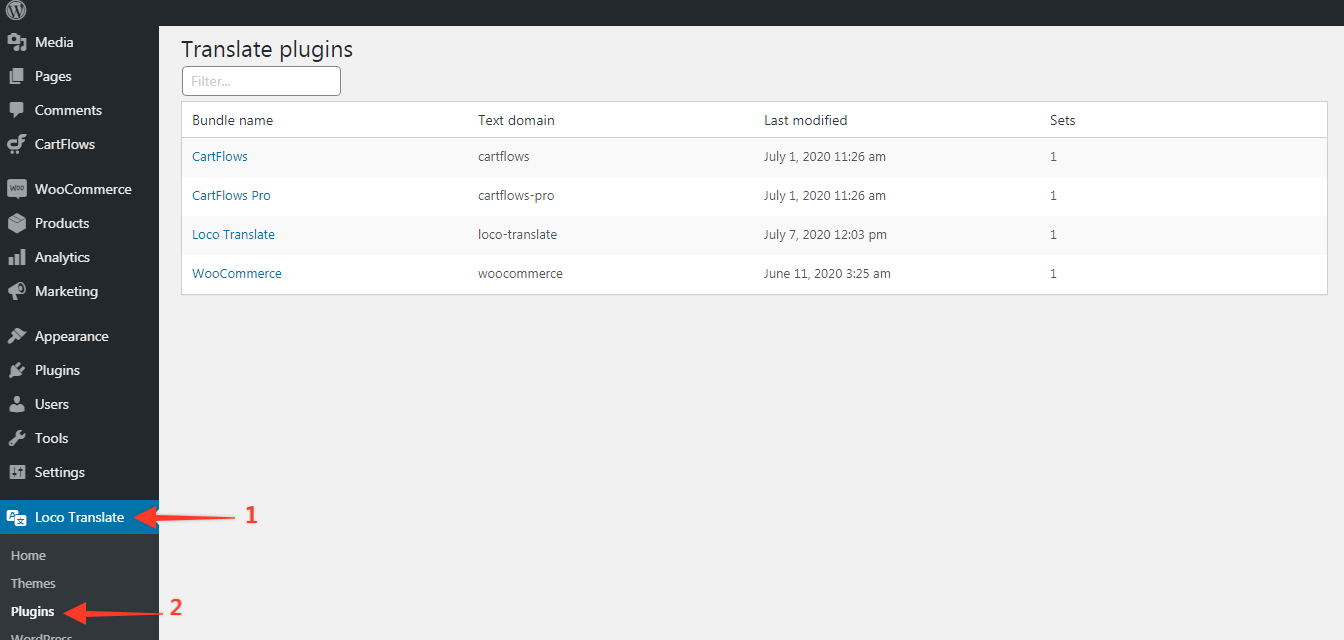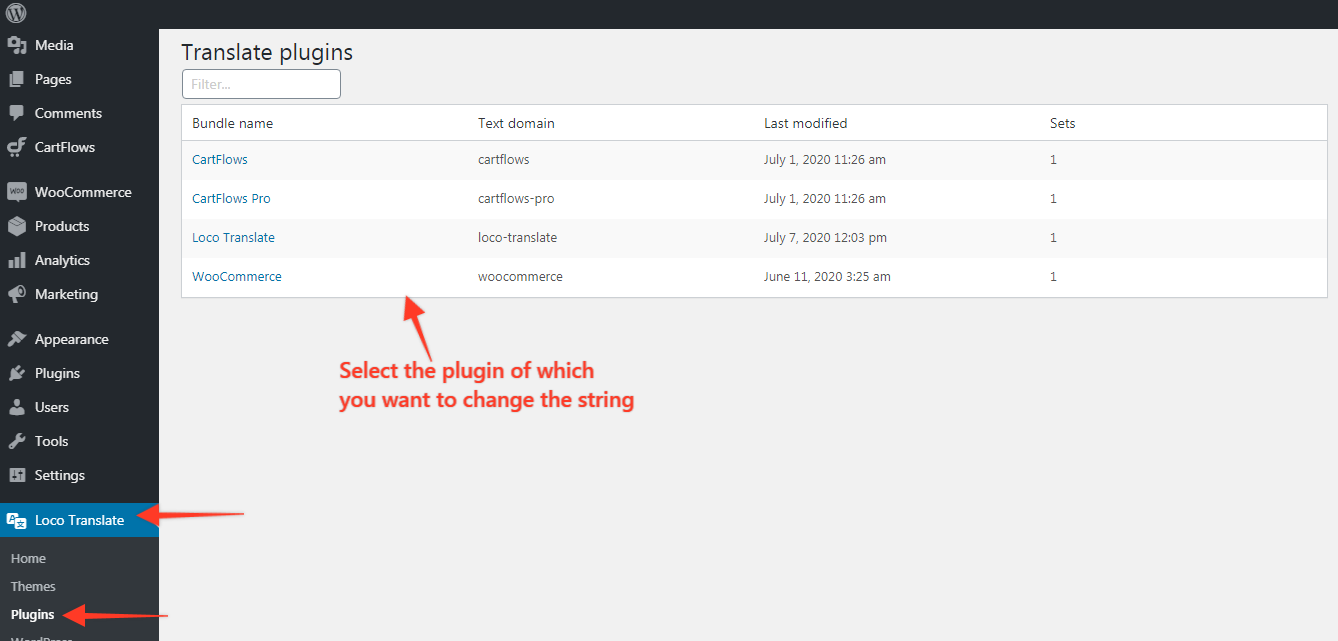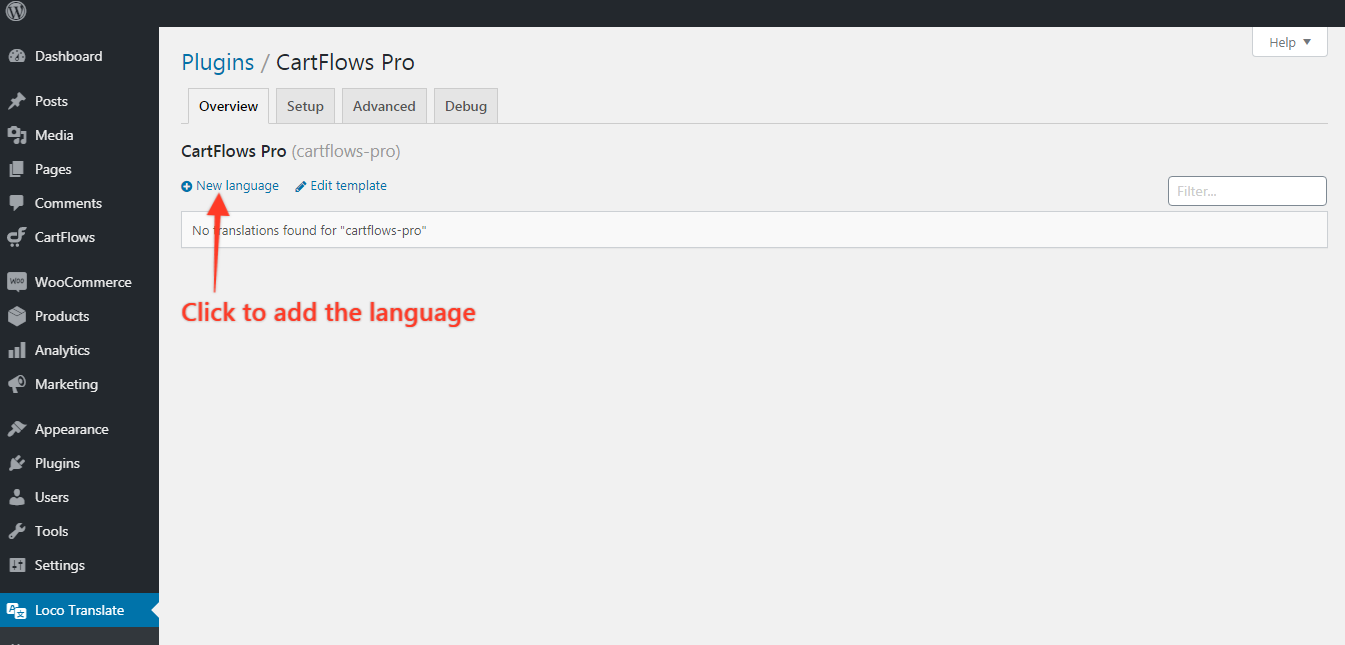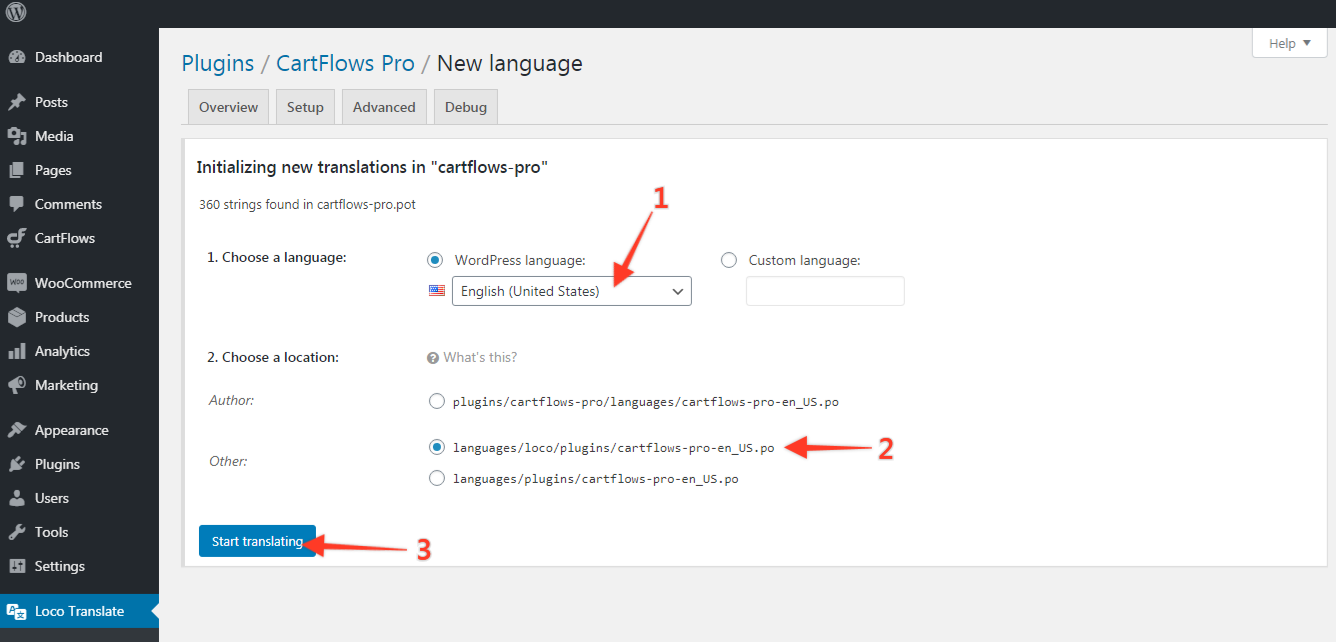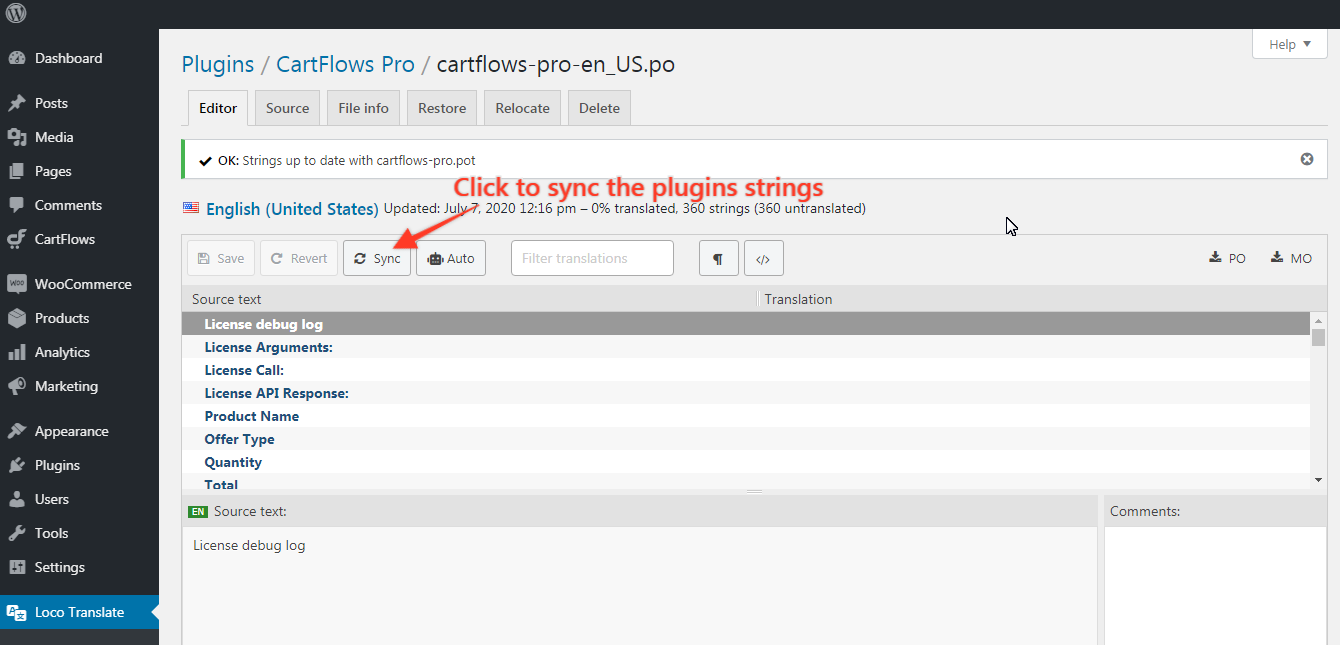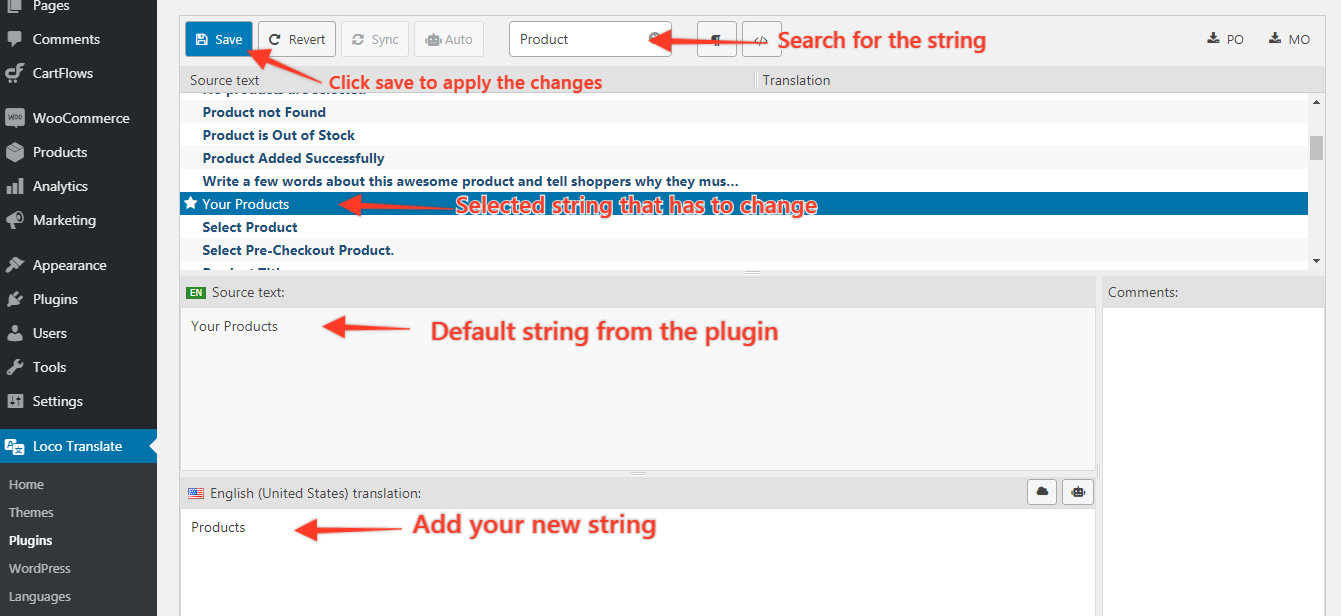You can use the Loco Translate plugin to change the string/text which are coming from the CartFlows or CartFlows Pro plugin.
In fact, you can use the same method to change or modify the text/string from other plugins too if they provide necessary compatibility for translating the texts/string.
Sometimes, you may notice that the stings/wording on the CartFlows Checkout page is not suitable to the type of the product that you are using. So, for that you want to change that string/text but what if there is no option in the setting to change the text? In this case, the Loco Translate plugin comes to help.
Changing the string/text using the Loco Translate plugin is really easy. Let’s see those simple steps one-by-one –
Step 1: Go to Loco Translate -> Plugins
Step 2: Click on the plugin from which you want to change the string.
Step 3: Click on the New Language button to add the language
Step 4: Select the language in which you want to change the string.
Step 5: Click on the Sync button to get all the strings of that plugin
Step 6: Search & select the word/string that you want to change and add the changed string in the given option.
Step 7: Click on the save button.
Note: If string is changed for this setting then it will change for all the flows that are present on your website.