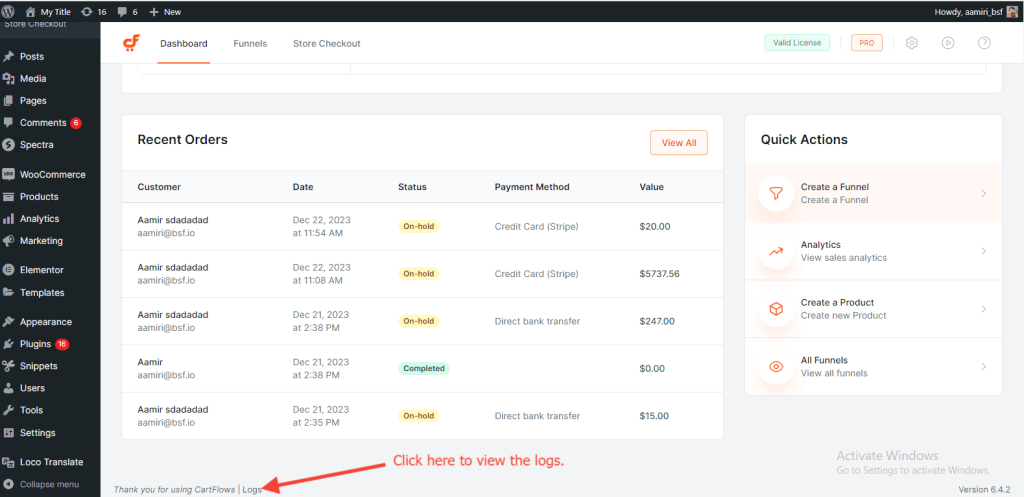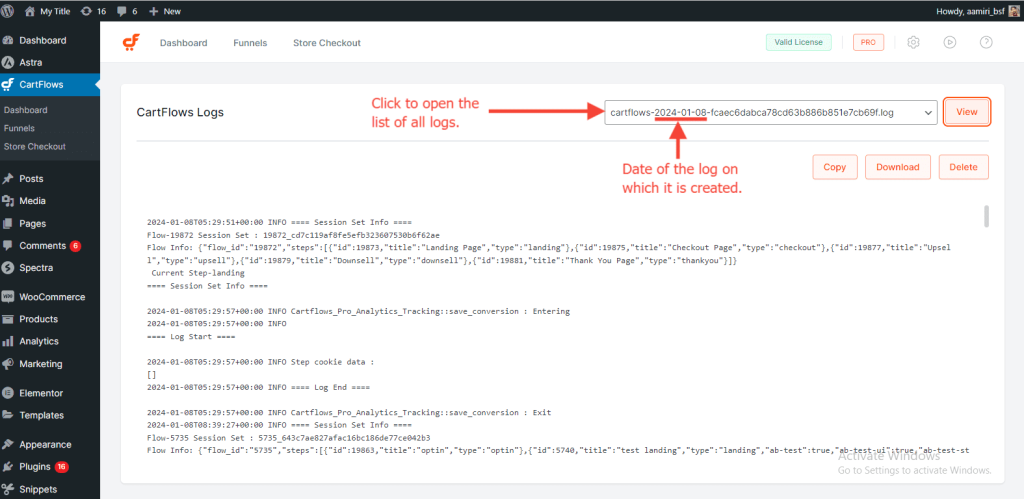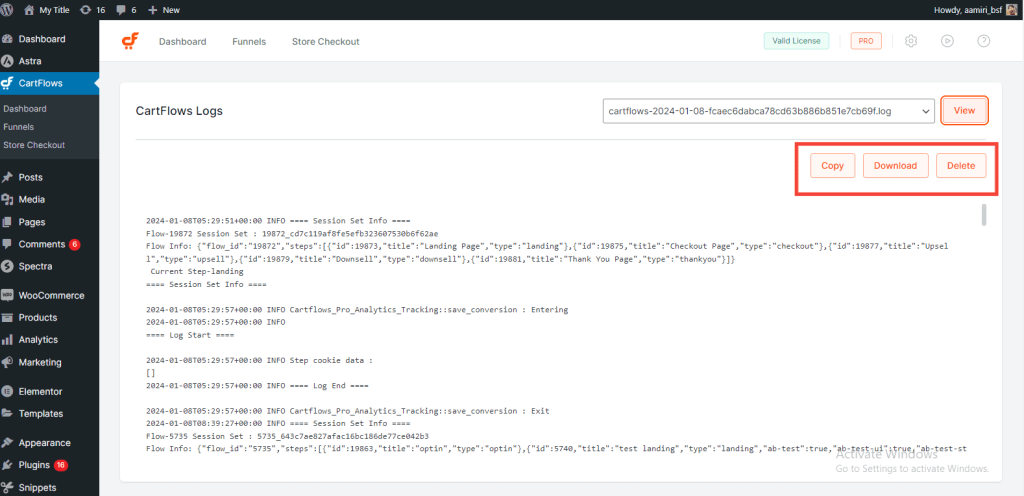“Logs” are important in any online software or application. The logs are the ways to capture and note down the possible errors, warnings, and even the workflows of any application/software.
In the CartFlows there are two types of logs:
- Template Import Logs: These logs stores the steps performed while importing the template on your website. These logs are only gets stored/generated when WP_DEBUG is set to true. If you want to track the logs then you can set the WP_DEBUG to true. This article will help you with it.
- CartFlows Logs: These logs stores the steps performed while visiting the steps of the flows. This also holds the records of the errors which are related to the CartFlows and the Supported payment gateways for upsells and downsells.
Now, let’s see how to view, download and delete the logs on the website.
The logs of CartFlows can be downloaded too if in case you are asking for support or help. By downloading them you can directly share the full log file with the support agent.
To view the logs, there is a link provided at the bottom of the CartFlows pages which is named “Logs”. The below screenshot will provide a clear visual reference of it.
Let’s see how to view the logs of CartFlows.
Step 1: Navigate to the bottom of the CartFlows pages which includes all of the backend pages.
Step 2: Click on the Logs link.
Step 3: Now select the log from the dropdown menu which you wanted to check. Each log has the date on which it is generated and click on the view button.
There are a few more links at the bottom of the logs and they are Copy, Download, and Delete.