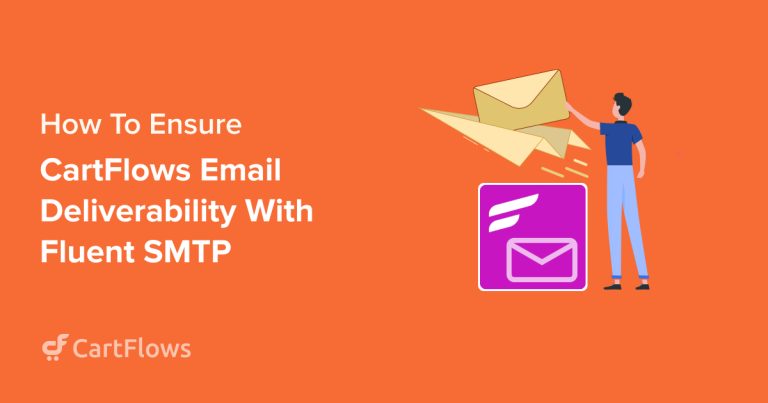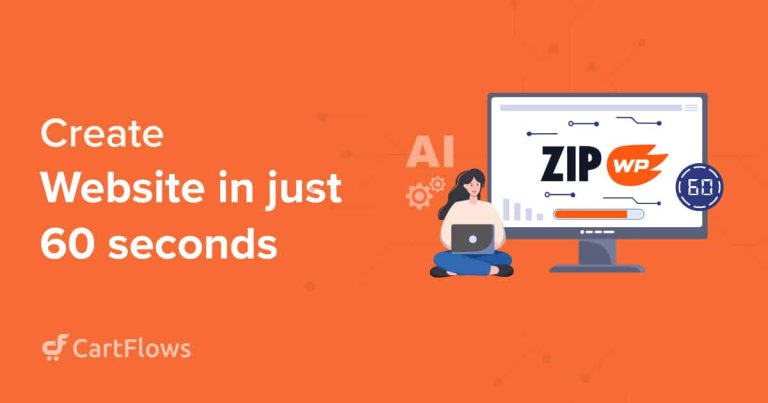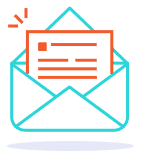Want to calculate the cart abandonment rate for your eCommerce site? In this article, we’ll cover how you can track and analyze cart abandonment using Google Analytics.
Cart abandonment is a major concern for online store owners. Over 70% of shoppers abandon their carts and that leads to a loss of revenue.
While it’s easy to state the statistics, there’s very little focus on building systems to track cart abandonment and take action at the right time.
We’re here to change that.
So this post will take you through tracking cart abandonment using Google Analytics in simple steps.
What Is Cart Abandonment and How Does It Affect Your Store?
Cart Abandonment is a term used in eCommerce when a visitor adds a product to their cart and then decides to leave the store.
This could happen for multiple reasons, including unexpected shipping costs or taxes, forced account creation, slow delivery, or long checkout forms among many others.
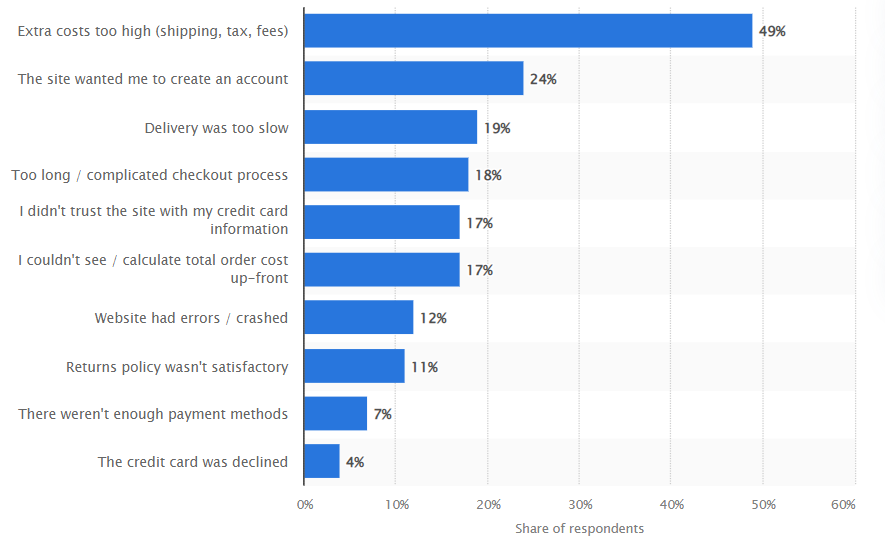
You can read more about cart abandonment here.
In a real-world scenario, this is like walking into a convenience store, adding all the products you need to your shopping cart, and walking out of the store leaving the cart behind.
By this definition, it should be clear how cart abandonment affects your store. But let’s add further clarity.
The average conversion rate across eCommerce is less than 5%.
So out of 1000 people who visit your store, a maximum of 50 visitors will make a purchase.
The remaining 950 include people who either abandon their carts or simply browsed your store without taking any action.
Since over 70% of the shoppers abandon their carts and around 25% just browse your store without adding anything to their cart, there’s a lot of potential revenue lost.
Bringing these users back can result in a significant boost in revenue.
Why Track Cart Abandonment?
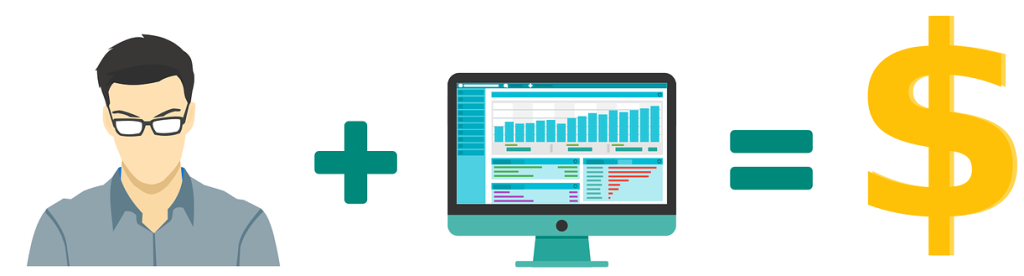
Reducing cart abandonment can bring significant improvements in your store’s earnings and profitability.
Fixing a problem begins with identifying where your problem lies.
Once you begin tracking the data for cart abandonment, you start seeing where people drop out.
With data in hand, you are now equipped to find ways to optimize these leaks in your funnel to convert better.
Here are some of the benefits of tracking cart abandonment rate for your eCommerce business:
- Understand buyer behavior – Google gives you an inside view of how customers behave. You can use this data to cater to your audience in a much better way.
- Analyze the checkout process – Once you begin tracking your website data, it becomes easy to see leakages in your funnel, analyze your checkout process, and understand how your customers flow through the funnel.
- Quantify the success of website modifications – Tracking data lets you see exactly how a certain change affects your website and the cart abandonment rate.
- Better sales funnels – You need constant upkeep of your funnel to make sure it’s at the optimal functioning capacity. As you begin tracking, you see more ways to improve your sales funnels and reduce cart abandonment while increasing your conversions.
Google Analytics makes it easy to set up cart abandonment tracking.
Let’s go through the steps to set it up for your website!
How To Calculate Cart Abandonment Rate
Before we get into setting up Google Analytics, we’ll first learn how to calculate cart abandonment rate.
For the cart abandonment rate calculation, divide the number of completed purchases by the number of people who added to the cart in total.
(1 – (# Number of sales / # Number of add to carts)) * 100
For example, if 10 customers completed sales out of 135 who added products to their cart, your abandonment rate would be:
10 / 135 = 0.074 * 100 = 7.4%
But you cannot manually calculate the rate every time you need to access this data as it would take far too long.
How To Track Cart Abandonment Using Google Analytics
Google Analytics makes it easy to find your cart abandonment rate by setting up a few basic things.
Let’s get started with tracking cart abandonment rates using Google Analytics.
1. Set Up a Goal in Google Analytics
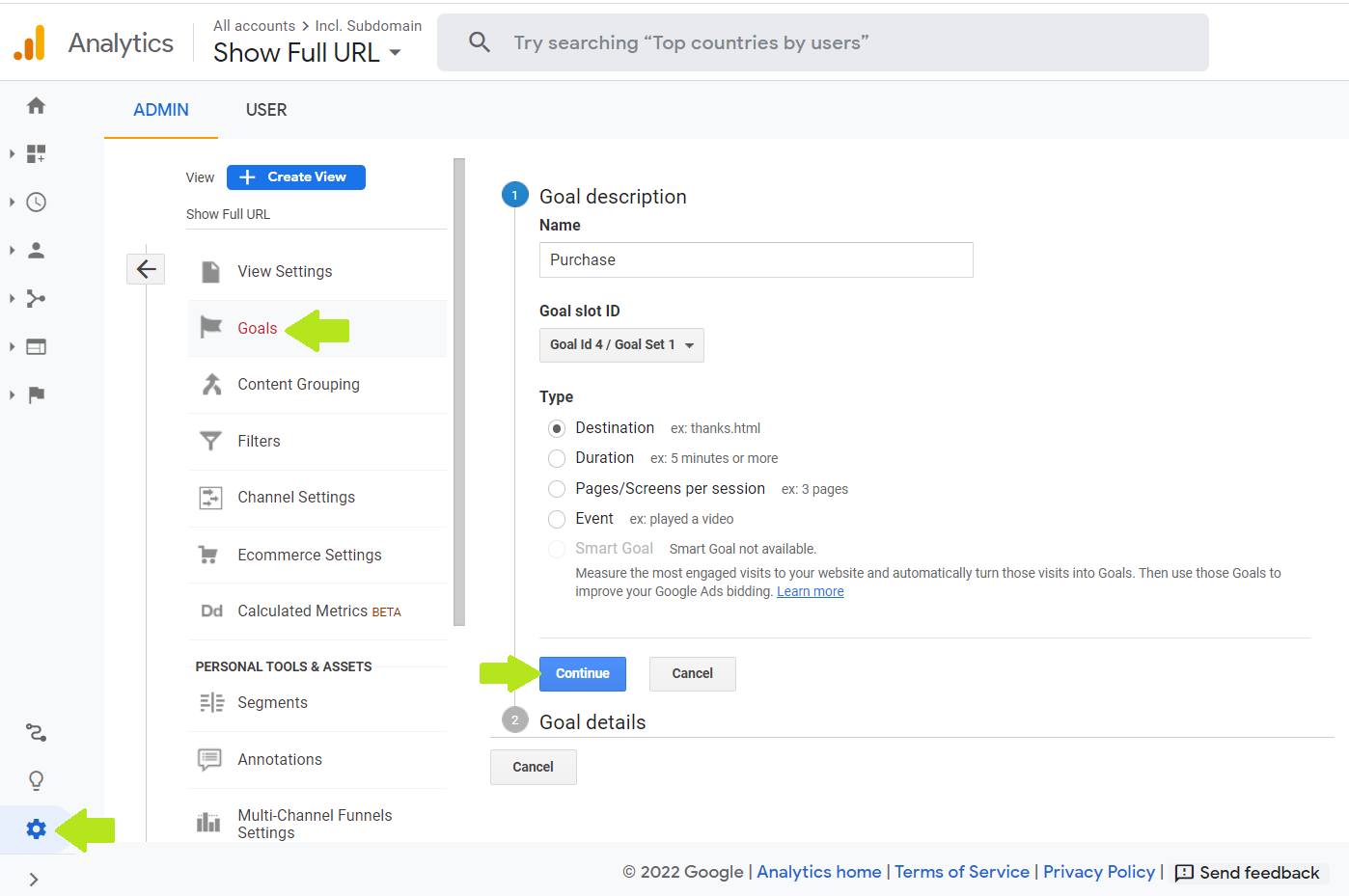
Google tracks data from the time a user clicks on the search result until they leave your website.
We can use this to our advantage for tracking funnels. Google Analytics lets you create Goals that can be used to track the flow of pages a user went through before leaving.
You can use these to create specific funnel goals to see if the user is jumping through the funnel pages the way you expect them to.
To set up a goal:
- Log in to Google Analytics and expand the hamburger menu
- Click Admin or the settings icon as shown in the above screenshot
- Under the View column, select Goals and create a new goal
2. Fill In the Goal Details
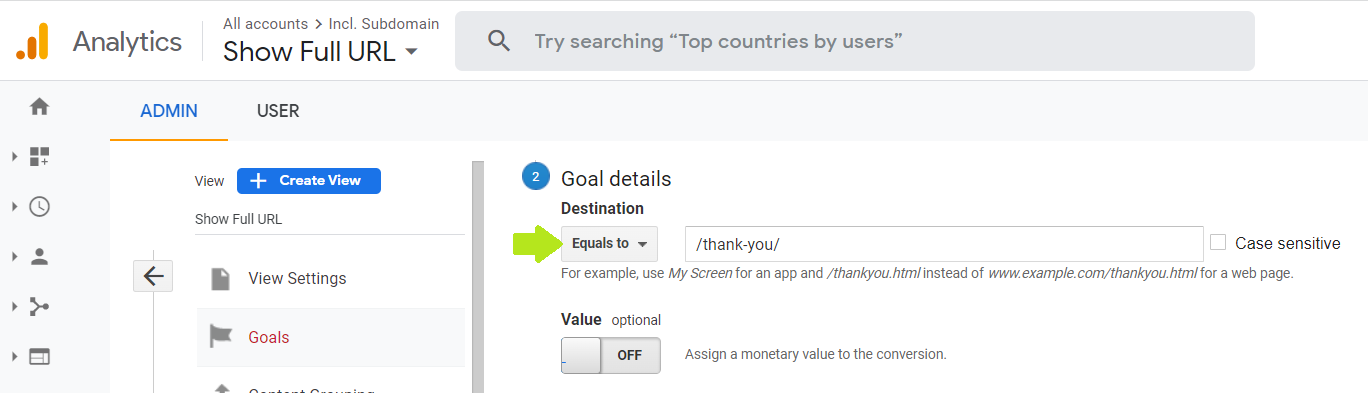
Next, we need to describe the Goal for better tracking. This description also helps you identify what the Goal was set up for, so having a good naming convention helps.
- On the Goal creation page, enter a goal name
- Select the type of Goal as Destination. This helps you track a user’s journey to the destination page
- Enter the Thank You page URL or a static checkout page URL. Remember, Google needs the URL to be static to track the data correctly
3. Turn Funnel Tracking On
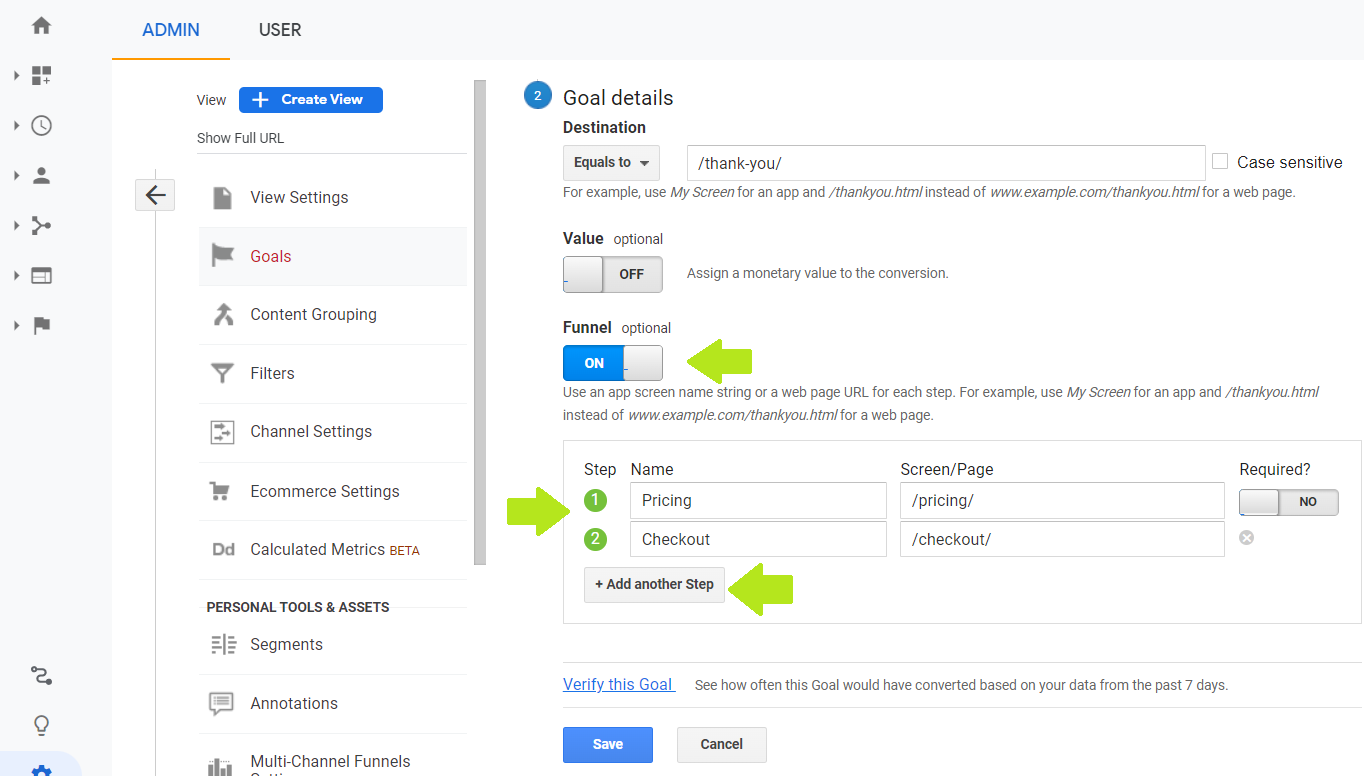
The Goal details section is where you can configure the complete Goal, the steps involved, and the funnel that you want the user to go through.
- Enable Funnel for more configuration options
- Create individual steps of the funnel. Click Add new step and enter the name of the step following the page slug. For example, if you want to track www.cartflows.com/pricing, simply type the Source/Page as /pricing skipping the domain part
- We’ve already specified the destination in our Goal description before. So you can skip adding that
Save the changes before you move to the next step.
4. Visualize Your Funnel
That’s it! Google is now actively tracking your funnel at each individual step.
You now can get a clear picture of how many users start at the top of your funnel but don’t reach the end.
Google also makes it super simple to visualize your funnel and view the data on the visualizations.
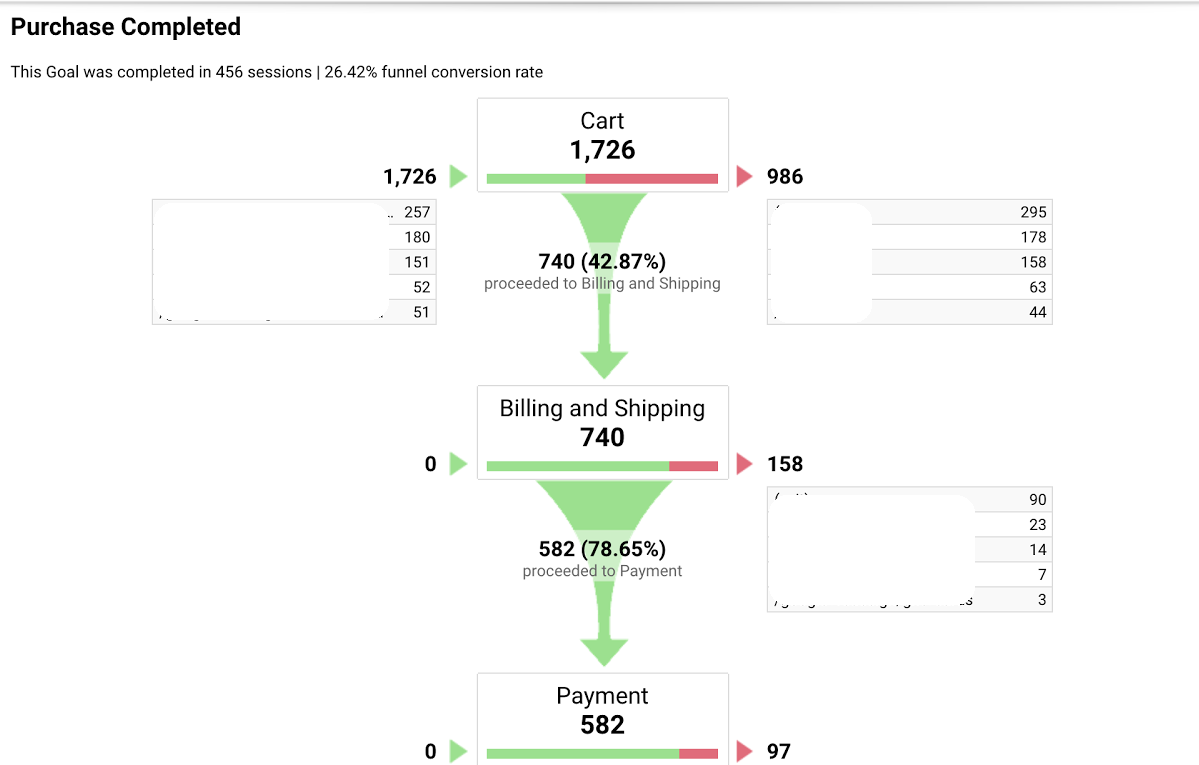
- Go to Conversions and select Funnel Visualization
- Select the funnel you want to visualize if you have created multiple of those
- And that’s it!
You can now analyze each of the individual steps to identify where you have a funnel leak.
5. Export Data to Excel
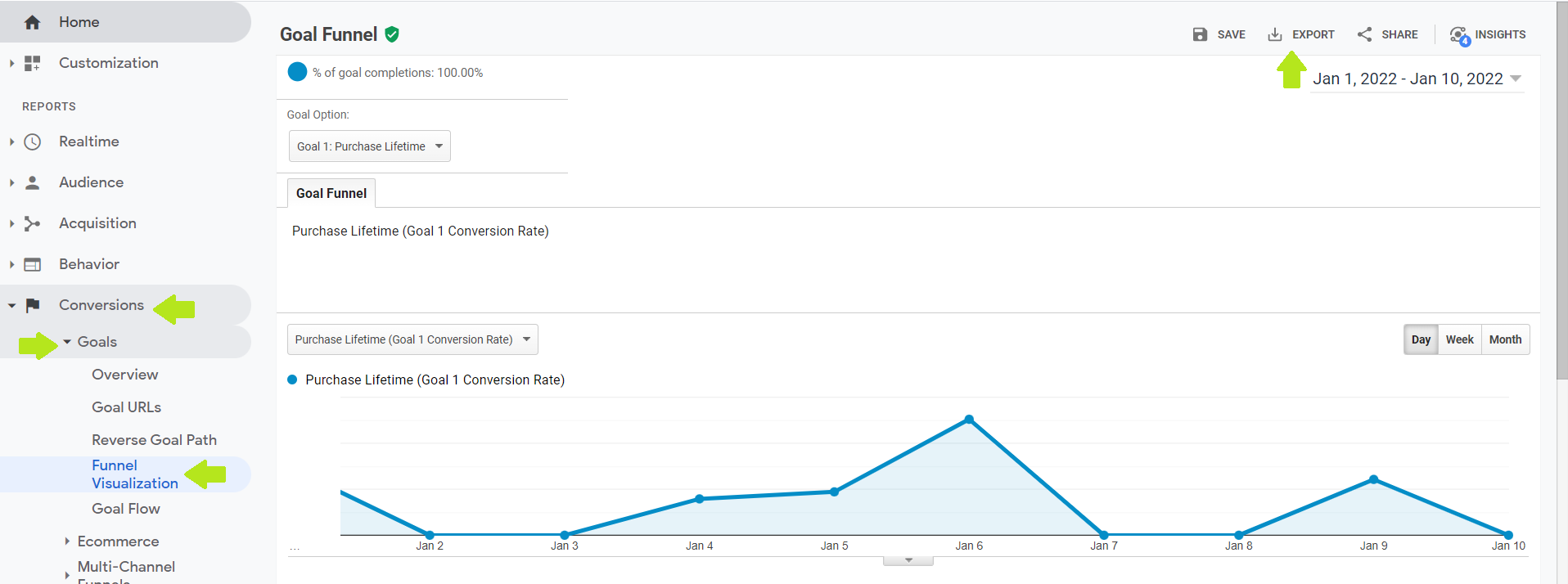
You can further export the data to Excel for better tracking, analysis, and reporting. Simply hit Export on the top right corner of your funnel data screen to download the Excel sheet.
There are a few reasons why exporting to Excel is helpful.
- Track weekly data in individual columns and access the weekly progress right away by opening the spreadsheet
- Easily showcase the growth of individual pages, conversions, and other figures by manually keeping track of that on a schedule
- Analyze the data on Excel with the available formulas and data representation methods than on Google Analytics
While there are benefits to viewing the data in Google Analytics, you may find it easier to simply export the weekly or monthly data to an Excel spreadsheet when you want to keep track of it. Alternatively, you can export your data from Universal Analytics or GA4 to BigQuery to build advanced reports and use data visualization tools.
Want a Better Way to Track Cart Abandonment Rates for Your Store?
While Google does a good job, there are multiple steps involved when you create a new funnel and need to track it.
But there’s an easier way!
CartFlows Cart Abandonment Recovery is a free plugin for WooCommerce that recovers abandoned carts on autopilot by sending scheduled emails and discount coupons to bring back customers.
It displays detailed performance reports of your cart abandonment campaign right on the dashboard.
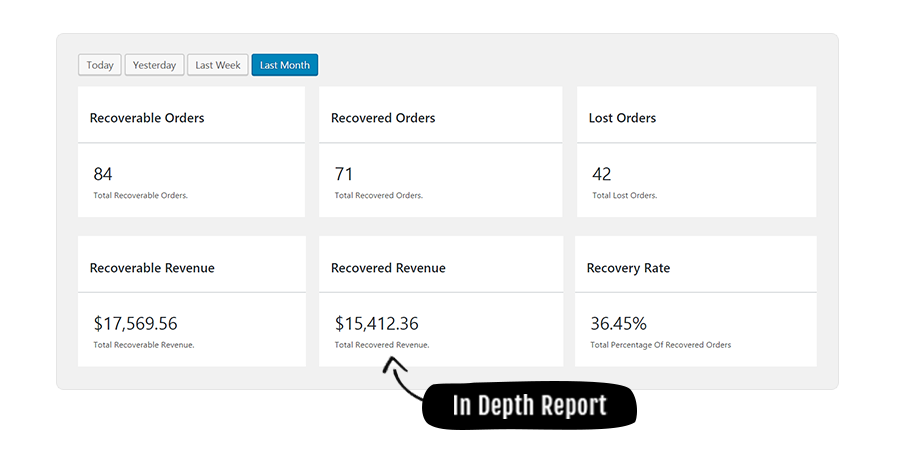
Features:
- Conversion tested email templates so you don’t need to start from scratch
- Limited-time coupons to encourage users who abandoned carts to complete the purchase
- Unique checkout links so users can return to where they left off with a single click
- Detailed analytics of the total orders, recovered carts and recovered revenue along with the recovery rate.
- And much more…
If you want to recover as many of your users as possible, with as little added effort, give this free plugin a try.
Conclusion
Google Analytics is a great tool for tracking website traffic and user behavior. You can even get granular insights like revenue earned from each user, the source where people are visiting your store from, and much more.
But tracking cart abandonment using Google Analytics requires some upfront configuration.
CartFlows makes this process easier.
When it comes to abandoned carts, there are a few metrics that matter the most. And that’s why with Cartflows Cart Abandonment Recovery, you can view all this data on a single screen without any configuration.
Go ahead and start tracking this data from your CartFlows dashboard now. You may even uncover some interesting insights into your customer behavior!