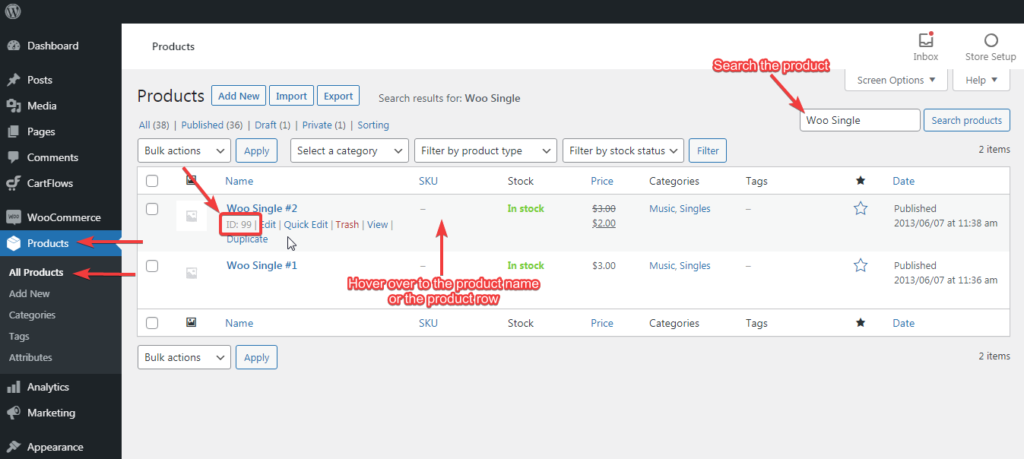In CartFlows Pro, we introduce one of the demanding features which is adding the products on the checkout page via URL.
In this article, let’s see further details about the feature and how easily it can be implemented within a very few steps.
This feature is enabled by default in the CartFlows Pro. So, you don’t have to enable any setting to use this feature. You just need to send the product IDs from URL parameters and it will automatically add that product on the CartFlows checkout page.
With the help of this feature, you can share the different products for different users by adding the product ID in the URL of the Checkout page.
Let’s see what URL parameters are used to add the products.
To add the products to the checkout page via URL you need to use the ?wcf-add-to-cart=product_id parameter and you can also add the quantity for those products using the parameter &wcf-qty=1.
The parameter wcf-qty is optional that means, if you haven’t added or mentioned this parameter then that product’s quantity will be set to 1 automatically i:e to default.
Here is the example:
Suppose you want to add a product A on the checkout page via URL with quantity as 4 then you need to create the URL as follows:
www.yourdomain.com/checkout-page/?wcf-add-to-cart=3&wcf-qty=4
Here the 3 is the product ID which you want to add in the checkout page and the 4 is the quantity for that product.
In some cases, you might want to add multiple products from the URL with different quantities, then you just need to put the comma (,) between the product IDs and quantities.
Here is the example of it:
www.yourdomain.com/checkout-page/?wcf-add-to-cart=3,6&wcf-qty=4,8
Note: If you have selected the products in the backend setting of the checkout and also adding the Products in the checkout page via URL then the Products which are added from the URL will be added and the selected products will be skipped.
Frequently Asked Questions about the Working of PayPal/Stripe!
How to find the product ID to add it in the URL from the Parameter?
To get the product ID, go to Products Menu -> Search for the product which you want to use and hover to that Product name. You will get the Product’s ID listed just below the product name.