If you are looking to start your flow right from the product’s page then this new update is for you.
Here in this article, you will get an idea of how you can start your flow from the product’s page and how you can use it with different types of Products.
In this feature, we have added one CartFlows setting under the product’s setting in WooCommerce. Using this setting you need to search for the flow to which you want to connect it to the product.
After selecting the flow in the product’s setting, when the user visits that product’s single page to add it to the cart for the purchase by clicking on add to cart button, he will be redirected to the CartFlows flow’s first step which is present in the selected flow.
While using the feature, we recommend not to use the landing page, so that when the user adds the product to the cart he will be redirected to the checkout page immediately instead of the landing page.
This feature will also help to solve the issue with the Name your price, Booking or Appointments related product types in the following way.
For example:
If you are using the Name your price plugin, then this plugin adds an input field on the single product’s page. Now, you have to select the Flows to which you want to redirect the user after adding this product to the cart.
When the user adds his price in the field and clicks on the add to cart button, then that product will be added to the cart with the same price which the user has added in the field.
The same working will be experienced with the booking or appointment products type. The user has to select the page and provide all the information on the single product’s page and then the same can be purchased from the CartFlows checkout page.
Note: While using this feature, there should not be any product selected in the backend setting of the checkout page. I:e no products should be selected on the checkout page.
Let’s see how we can enable this feature and start the flow right from the single product’s page.
Step 1: Create a flow and make sure that you have set the checkout step as a first step.
Step 2: Navigate to the edit product page to which you want to connect it with the flow.
Step 3: Find and open the CartFlows tab
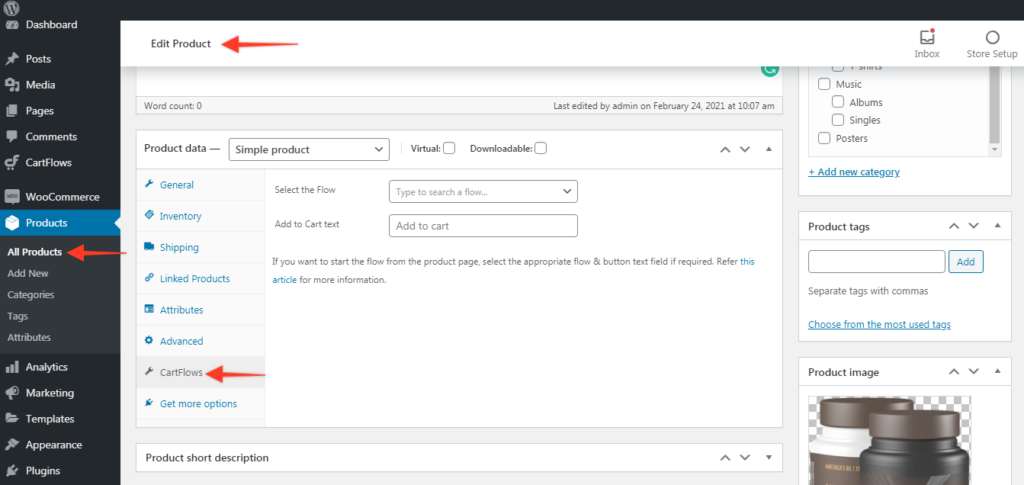
Step 4: Search for the Flow to which you want to connect the product and can change the add-to-cart button text for that product as well.
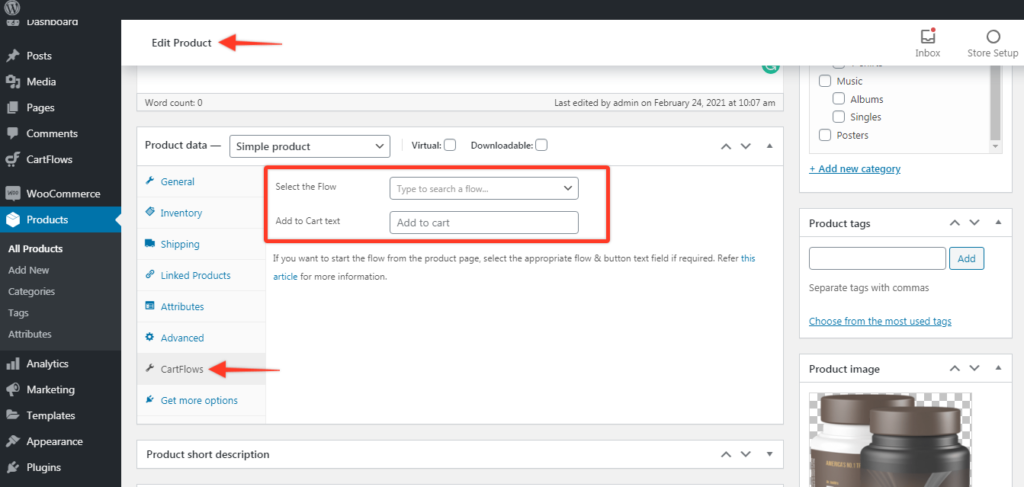
Step 5: Done. Save the changes by updating the Product.
