Why is it Required?
We have an option in the backend for the Optin step to enable this functionality that will pass the field values to the next page from the URL parameters.
By passing the variables from the URL you can create a custom code to display the personalized message or use it for certain scenarios wherein you can send the data to your CRM System using the custom code.
How to use this feature?
Enabling this option is super easy. Below are the steps that you can follow –
Step 1: Goto CartFlows -> Funnels -> Your Funnel
Step 2: Click the Settings icon on Optin Step
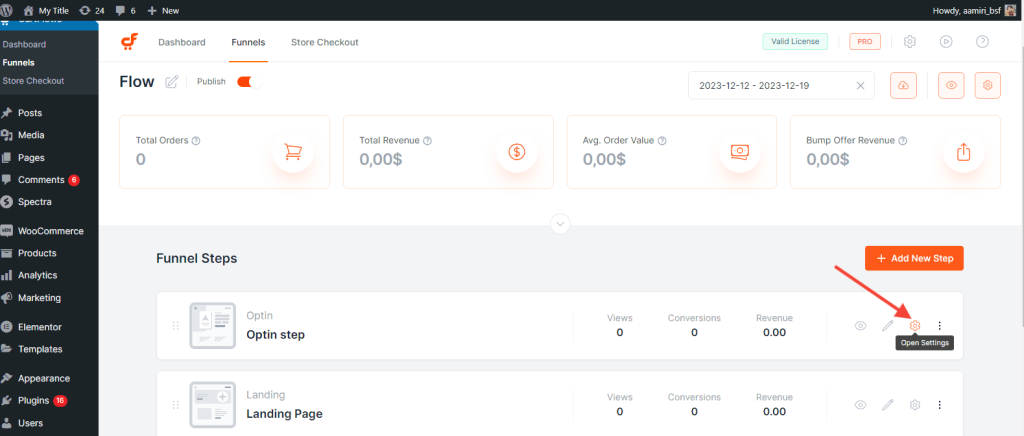
Step 3: Navigate to the Settings tab -> Optin Settings -> Enable the Pass Fields as URL Parameters option.
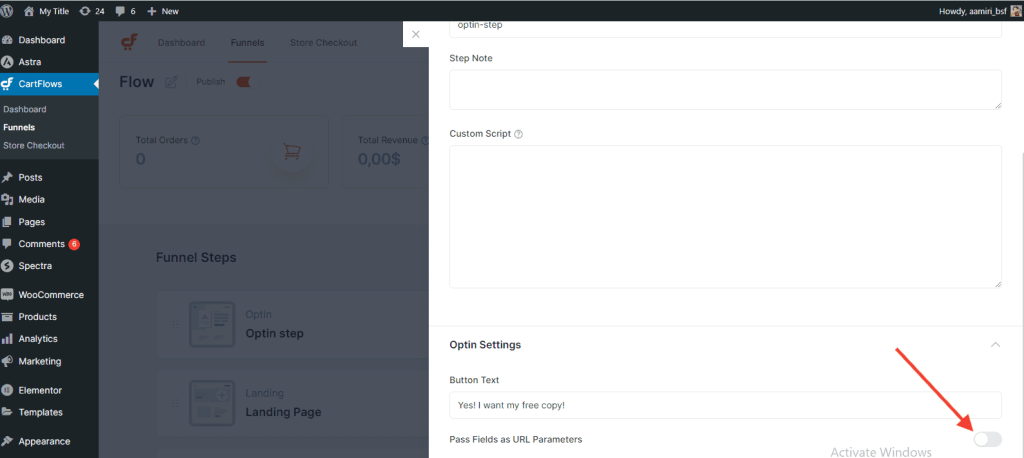
Step 4: Add the field name which you want to send in the URL as a Parameter
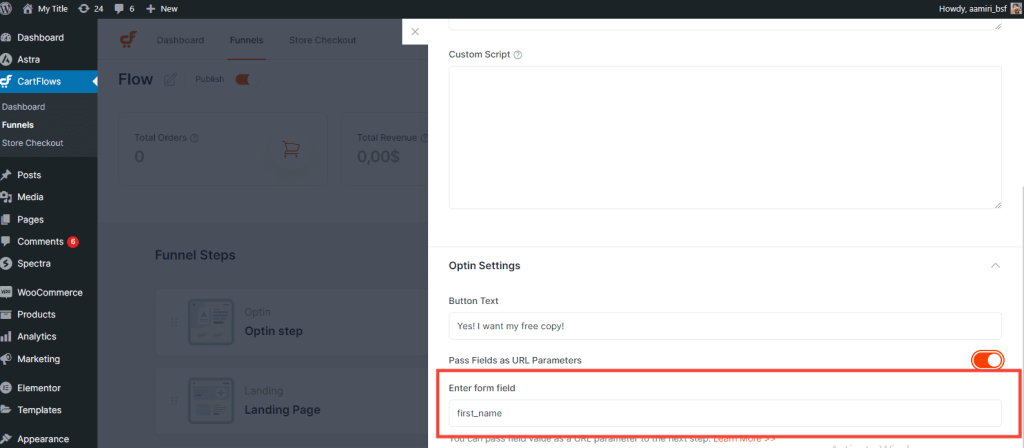
On enabling this setting, you will see the first_name added by default, you can pass the value as per your requirement and see it mapped to the URL and can be used as per your requirement.
If you want to send multiple fields in the URL then you can add them in a comma separated format. Such as, first_name, last_name, email.
Using this parameter you can send the custom fields as well if they are created from the CartFlows custom field editor which is available in the Pro version of the CartFlows on the optin page.
Note: The optin page field name starts with the “billing_” key such as billing_first_name, billing_last_name. So, you have to add the field name without the “billing_” prefix.
