We are pleased to announce that in the latest CartFlows version 1.5.9 we have released another most awaited feature and that is Replace First Product of the Checkout page with the Bump Order’s product.
This feature will allow you to sell upgraded plans of one product by just replacing the lower plan with the higher plan product on the CartFlows Checkout page.
When the “Replace First Product” option is enabled from the Bump order setting now when the user selects i:e adds the bump order product in the cart then CartFlows will replace the bump order product with the first product on the checkout page.
For example: If you have already added the 4 Products on the checkout page of the CartFlow, such as Product 1, Product 2, Product 3, Product 4, now when you add/select the bump offer then the Product 5 which is of Bump offer get replaced with the Product 1 and if the bump offer is unchecked then it will be reverted back to normal.
Let’s see how to enable this feature.
There are very easy and simple steps to enable this feature which are as follows
Step 1: Go to CartFlows -> Funnels -> Your Funnel.
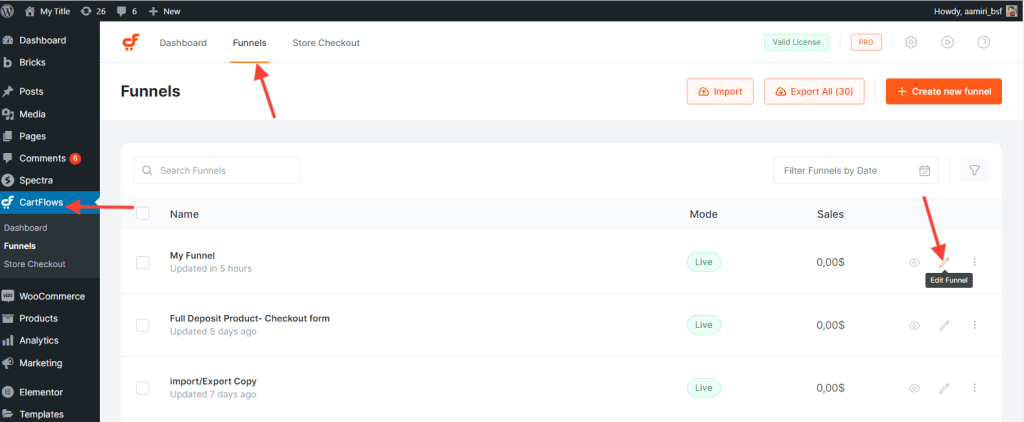
Step 2: Click on the Settings icon on the checkout step.
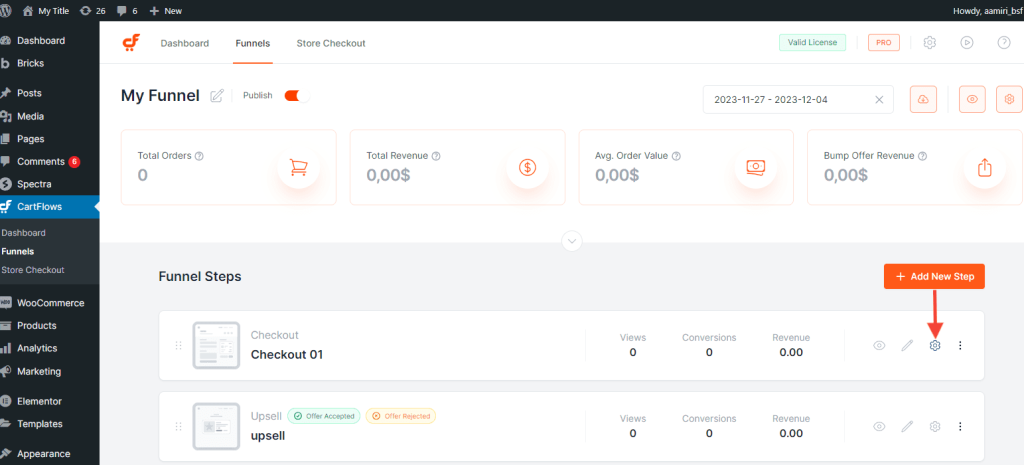
Step 3: Click on the Order Bump Tab and open the settings for the order bump.
Under the “Product” tab, Enable the “Replace First Product” option
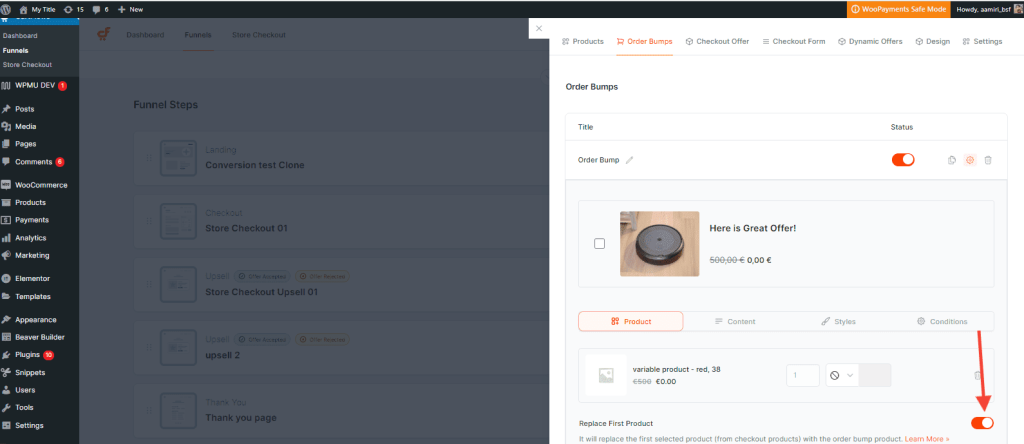
Step 4: Save the changes and it is done
Few Common Questions(FAQs)
Q – What happens if there are multiple products added on the checkout page?
Ans – Even if multiple products are added in the cart/checkout page this feature will always replace the first product on the checkout page with the Order Bump product
Q – How does it will work in case of the Global/ Store Checkout option?
Ans – It will not work with Store checkout.
Q – Is it possible to replace two products at a time with the order bump?
Ans – No. As of now, the CartFlows is designed to replace only one product on the checkout page i:e the first product on the checkout page.
