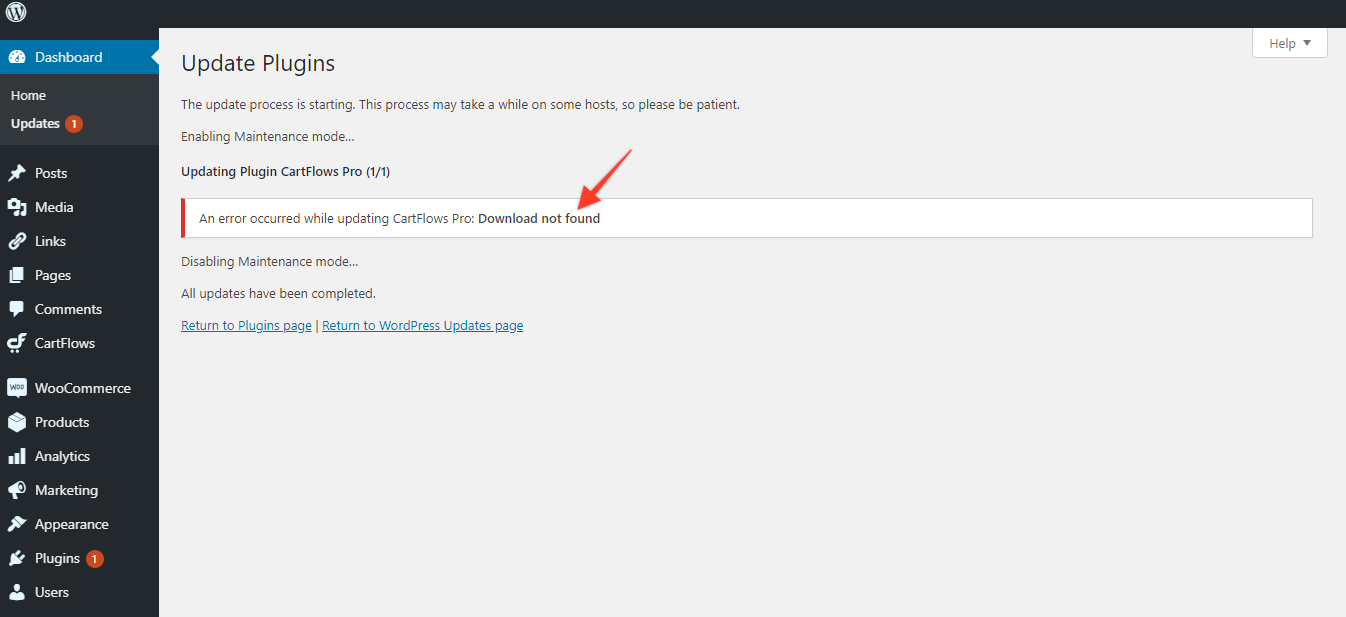In this article, we will see the steps to solve the error while updating CartFlows Pro which is – CartFlows Pro: Download not found.
While you are updating the CartFlows Pro plugin from the Plugins page then you might see this error message just below the CartFlows Pro plugin name. And if you are updating the CartFlows Pro from the WordPress Dashboard -> Updates page then you will get the error message on the same page.
So, you must be wondering why you notice this error message while we try to update the CartFlows Pro.
The only reason behind this is the Cache.
Usually, if you have Cache set on your website then it caches the older instance ID ( instance_ID_1 ). And a new instance ID (instance_ID_2) is created while activating the plugin. This instance ID ( instance_ID_2 ) does get stored in the database but not in the Cache.
So, at the time of sending an update API call the cache plugins which are active on your website send the value that is available in the cache ( instance_ID_1 ) which will be the older or blank ID.
When the plugin sends the update API call with the older or blank instance ID to the server to fetch the latest data of the updated package, that API response does not contain the update URL that is the package URL. [ Package URL is the link to download the latest zip of the CartFlows Pro plugin.]
As there is no Package URL present in the Update API response, the WordPress displays the Download not found error message.
To fix this issue, below are the simple steps which will now allow you to update the CartFlows Pro smoothly on your website –
Step 1: Clear all the cache on your site including your browser’s cache. This must include the Local & Server-Side cache too.
Step 2: Deactivate any Cache plugin [ For sometime ]
Step 3: Deactivate the license of CartFlows Pro plugin. [ For sometime ]
Step 4: Deactivate the CartFlows Pro plugin. [ For sometime ]
Step 5: Now, re-activate the CartFlows Pro plugin.
Step 6: Click on the activate license button and activate the license.
Step 7: Go to Dashboard -> Updates -> Click on Check for Updates button
Step 8: Now, let’s try to update the CartFlows Pro plugin. You should be able to update the plugin successfully.
Step 9: Re-activate your Cache plugins.
There are several plugins such as WP Rocket, SG optimize these plugins caches your website’s database at your local end. So, when you update any option then that option gets stored in the cached database and while the update call the variables are directly fetched from the real database where that instance ID is not present or might be wrong.
Note: Always clear the cache and deactivate the Cache plugin before updating the CartFlows Pro on your website.