Do you want to display the upsell/downsell offers on the basis of the checkout field values filled by users on the checkout page? Well, you have landed on the correct page.
In the latest version of the CartFlows i:e 1.11.6 & 1.11.5 we have introduced a new dynamic offer rule named Order Custom Field. So you can redirect your users to specific upsell/downsell by comparing the values entered on the checkout page by the users. You can use the default WooCommerce checkout fields as well as custom fields added using the custom field editor or any other third-party plugin.
Along with it, we have introduced the Show in email option for the CartFlows checkout field editor. If you want to show custom field details in order emails then just enable it.
So let’s have an example of how to use this new rule. In the below example, we are using the Radio field which is introduced in the same update.
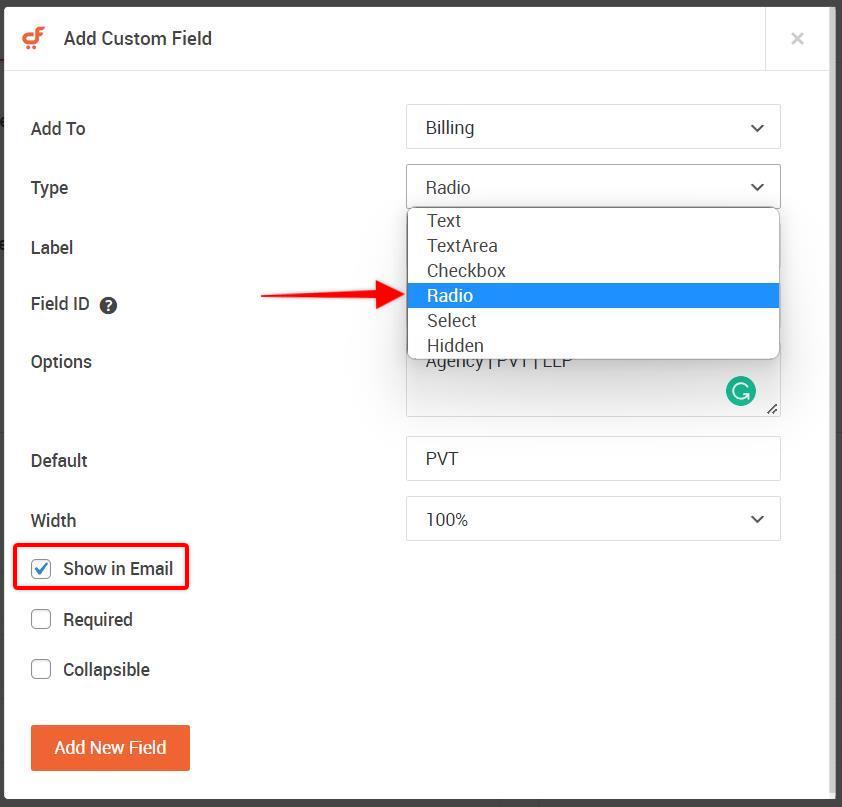
If you are new and don’t know how to add the new custom field on the checkout page, then here is the article which will help you to add a new custom field.
Now, let’s consider you have followed the steps mentioned in the above article to add a new custom field, then below are the steps to add a condition/rule on the checkout page for the newly created custom field.
Step 1: Navigate to the custom field editor and open the custom field for which you want to add a condition.
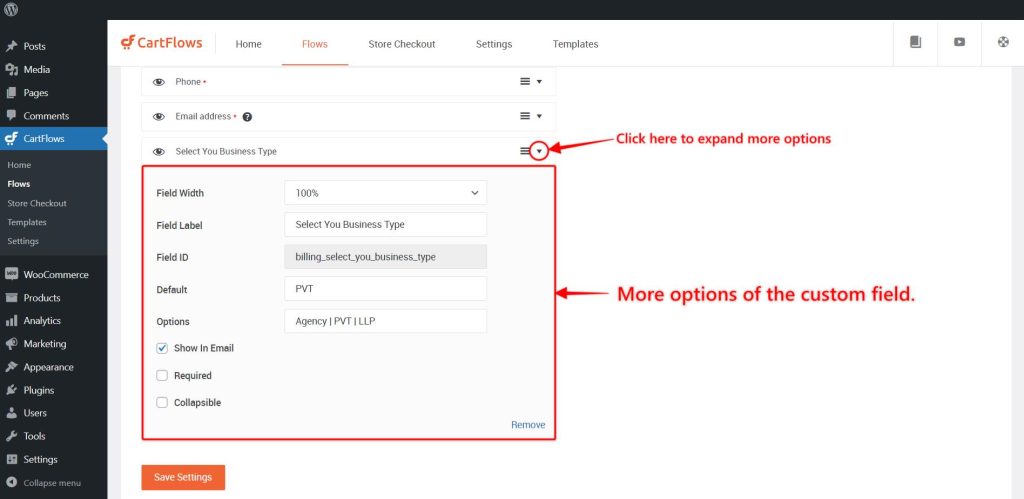
Step 2: After opening the custom field, you will get more options for that field, then copy the field id.
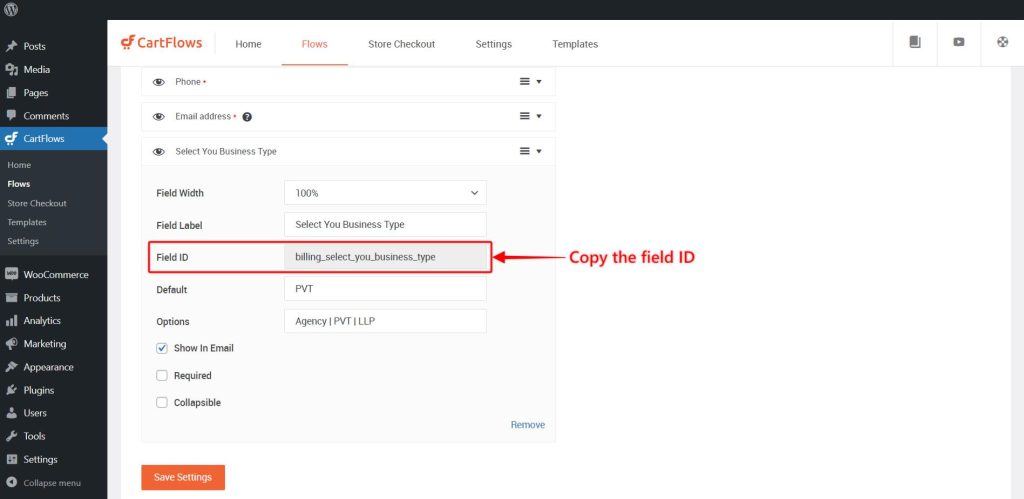
Step 3: Now, navigate to the Dynamic Offers/Conditions tab on the Checkout page and enable it
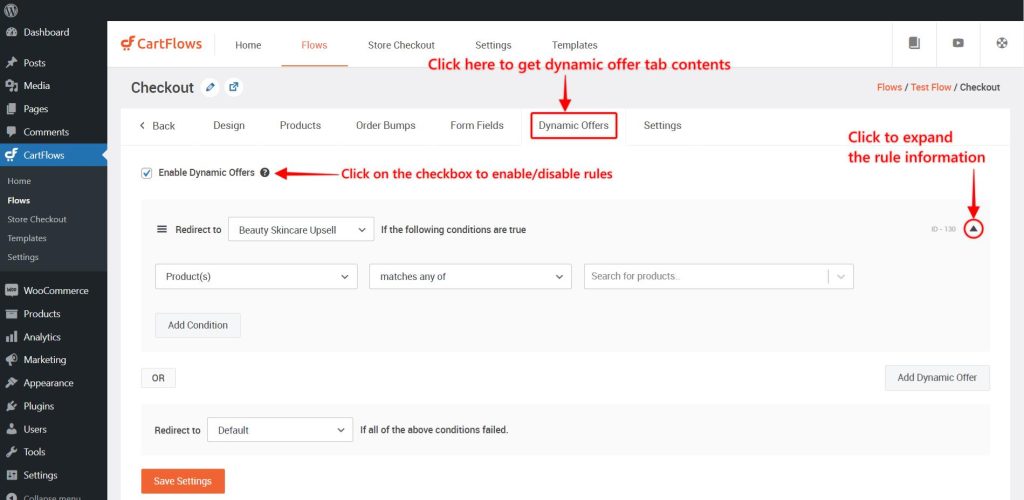
Step 4: Add a rule and select the Order custom field option in the first option.
- Now select the condition
- Then paste the field key in the next field which we have copied in step 2.
- Then add the expected value that will be compared when the order is placed so as to display the offer. Make sure that you add the expected value as it is as you have mentioned in the Options field while creating the custom field.
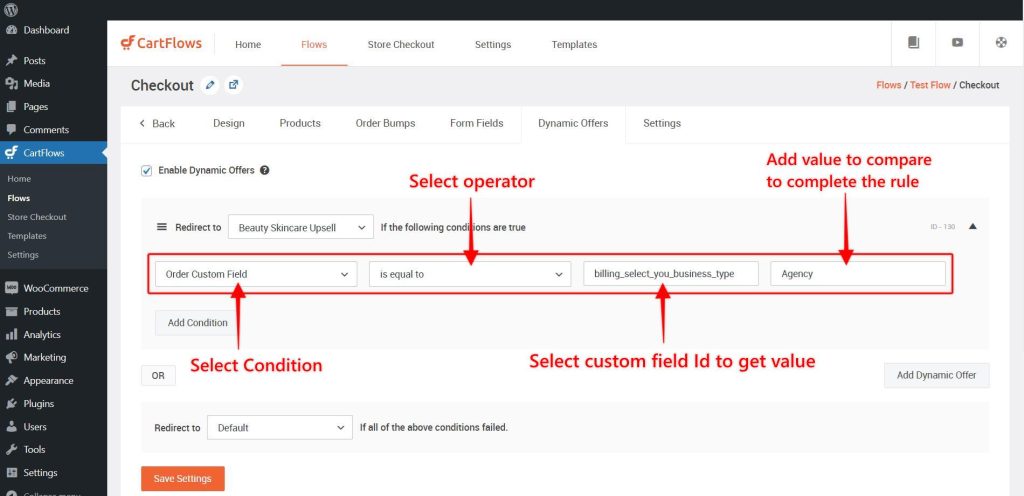
Step 5: Click the save settings button to save the changes. Now your rule is set and ready to use.
