In this article, we will see how to create Subscription Products with WooCommerce and on how you can effectively sell them using the CartFlows.
What is Subscription Products?
“Subscription Products are the products where a customer must pay a subscription price to have access to the product or service that they are purchasing and it is billed on a recurring schedule such as Per Day/Monthly/ Yearly subscriptions.”.
In CartFlows, you can sell the Subscription Product but first you need to create a subscription product using WooCommerce.
How to Create Subscription Products?
To create a Subscription Product you need the official subscription plugin by WooCommerce. The official plugin is “WooCommerce Subscriptions“. You can download the official plugin from this link.
To create a Subscription Product you can go through this easy and user-friendly WooCommerce article: https://docs.woocommerce.com/document/subscriptions/store-manager-guide/
How to Assign the Subscription Products on CartFlows Pages?
Now, after creating a Subscription Product in WooCommerce, you want to sell it from CartFlows and for that, you will need to select that Subscription Product in the backend settings of the CartFlows Checkout page. Below are the steps using which you can select the Subscription Products on the Checkout and Upsell & Downsell pages.
Step 1: Navigate to the CartFlows -> Funnels -> Your_funnel
Step 2: Click on the Settings button on the checkout / Upsell / Downsell page or where you want to select the Subscription Product.
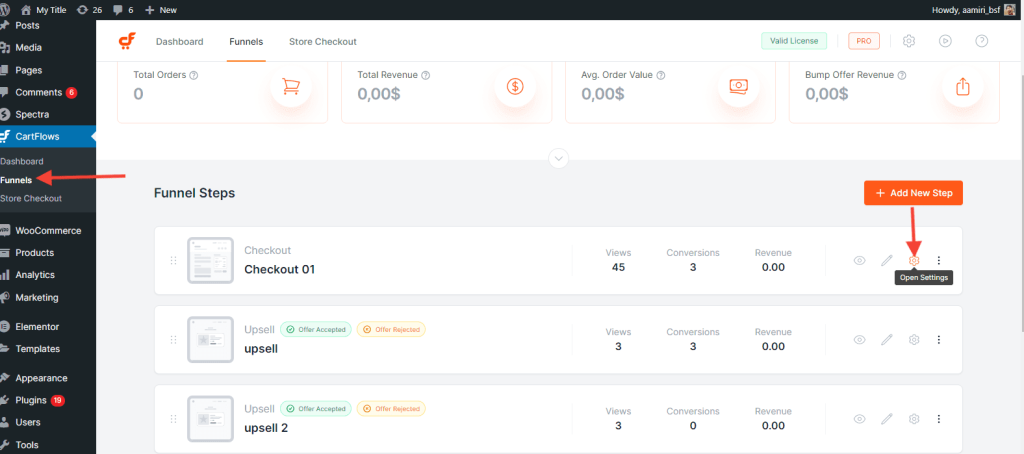
Step 3: Navigate to the Select Product Tab and search for the Subscription Product.
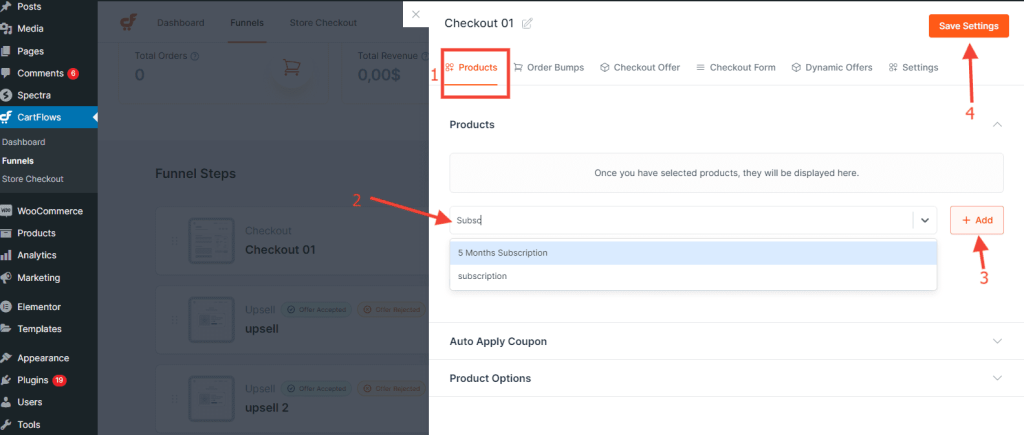
Step 4: If you have selected the multiple simple subscription or variable Subscription Product then enable the Product Options
Step 5: Enable the variation option to display the multiple product selection choice on the checkout page.
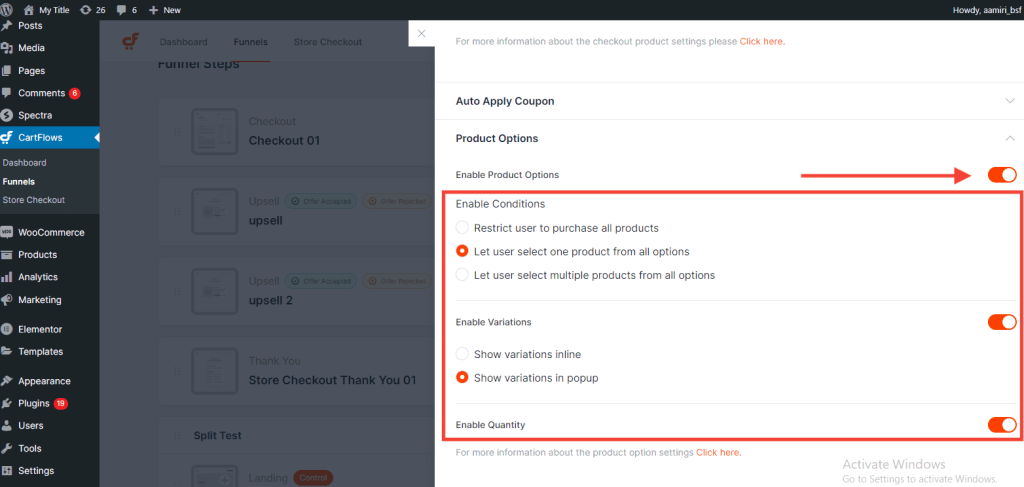
Note: If you have selected the product on the Upsell & Downsell pages then use the shortcodes to display the product variation on these pages. Refer to this article for the shortcodes.
Step 6: Click the Save Settings button to update the page.
That’s it! You have successfully set up the Subscription Product which you can use on the CartFlows pages.
